- All Clinics
- India
- Canada
- Alberta
- British Columbia
- Manitoba
- Ontario
- Barrie
- Belleville
- Bradford
- Brampton
- Brantford
- Burlington
- Cambridge
- Cornwall
- East York
- Etobicoke
- Georgetown
- Guelph
- Hamilton
- Innisfil
- Kanata
- Keswick
- Kingston
- Kitchener
- London
- Markham
- Midland
- Milton
- Mississauga
- Newmarket
- Oakville
- Oshawa
- Ottawa
- Owen Sound
- Richmond Hill
- Sarnia
- St. Catharines
- Stratford
- Sudbury
- Toronto
- Vaughan
- Waterloo
- Windsor
- Quebec
- Saskatchewan
- Kuwait
- United Arab Emirates
- United Kingdom
- United States
- Top 10 Clinics
- Find Services
- Blog
- All Clinics
- India
- Canada
- Alberta
- British Columbia
- Manitoba
- Ontario
- Barrie
- Belleville
- Bradford
- Brampton
- Brantford
- Burlington
- Cambridge
- Cornwall
- East York
- Etobicoke
- Georgetown
- Guelph
- Hamilton
- Innisfil
- Kanata
- Keswick
- Kingston
- Kitchener
- London
- Markham
- Midland
- Milton
- Mississauga
- Newmarket
- Oakville
- Oshawa
- Ottawa
- Owen Sound
- Richmond Hill
- Sarnia
- St. Catharines
- Stratford
- Sudbury
- Toronto
- Vaughan
- Waterloo
- Windsor
- Quebec
- Saskatchewan
- Kuwait
- United Arab Emirates
- United Kingdom
- United States
- Top 10 Clinics
- Find Services
- Blog
Guidelines to Link Back to Smyleee
- Home
- Guidelines to Link Back to Smyleee
Please follow the below steps to place a link on your website. Please select the suitable design that will best suit your website theme.
1. Copy any one of the below codes on your Home Page or Contact Us Page. Preferably next to the Social Media Icons.
2. Send us an email once it is added and we will give you your Clinic’s Actual URL which you need to replace in the code.
If you wish to add the complete logo of Smyleee on your website then check the below steps.
For Dark Background copy the following code. This is a white logo with transparent background. Please change the width and height as required but follow the aspect ratio.
<a href=”https://smyleee.com” target=”_blank”><img class=”alignnone” src=”https://smyleee.com/cdn/images/smyleee-white-logo.png” alt=”” width=”100″ height=”23″ /></a>
The above code will show like this when you apply this on any dark background:
For Light Background copy the following code. This is a blue logo with transparent background. Please change the width and height as required but follow the aspect ratio.
<a href=”https://smyleee.com” target=”_blank”><img class=”alignnone” src=”https://smyleee.com/cdn/images/smyleee-blue-logo.png” alt=”” width=”100″ height=”23″ /></a>
The above code will show like this when you apply this on any light background:
Copy the following code if you want to add block logo rounded edge. Please change the width and height as required but follow the aspect ratio.
<a href=”https://smyleee.com” target=”_blank”><img class=”alignnone” src=”https://smyleee.com/cdn/images/smyleee-embed-logo.png” alt=”” width=”90″
height=”30″ /></a>
The above code will show like this when you apply this on any light background:
The above code will show like this when you apply this on any dark background:
Copy the following code if you want to add block logo sharp edge. Please change the width and height as required but follow the aspect ratio.
<a href=”https://smyleee.com” target=”_blank”><img class=”alignnone” src=”https://smyleee.com/cdn/images/smyleee-embed-logo-sharp-edge.png” alt=”” width=”90″
height=”30″ /></a>
The above code will show like this when you apply this on any light background:
The above code will show like this when you apply this on any dark background:
If you wish to add the just the icon of Smyleee on your website then check the below steps.
For Dark Background copy the following code. This is a white logo with transparent background. Please change the width and height as required but follow the aspect ratio.
<a href=”https://smyleee.com” target=”_blank”><img class=”alignnone” src=”https://smyleee.com/cdn/images/Smyleee-White-Icon-Transparent.png” alt=”” width=”40″ height=”40″ /></a>
The above code will show like this when you apply this on any dark background:
Square icons for Dark Background. Please change the width and height as required but follow the aspect ratio.
<a href=”https://smyleee.com” target=”_blank”><img class=”alignnone” src=”https://smyleee.com/cdn/images/Smyleee-Icon-White-BG-Blue-Text.png” alt=”” width=”40″ height=”40″ /></a>
The above code will show like this when you apply this on any dark background:
Rounded Edge icons for Dark Background. Please change the width and height as required but follow the aspect ratio.
<a href=”https://smyleee.com” target=”_blank”><img class=”alignnone” src=”https://smyleee.com/cdn/images/Smyleee-Icon-White-BG-Blue-Text-Round-Edge.png” alt=”” width=”40″ height=”40″ /></a>
The above code will show like this when you apply this on any dark background:
Round icons for Dark Background. Please change the width and height as required but follow the aspect ratio.
<a href=”https://smyleee.com” target=”_blank”><img class=”alignnone” src=”https://smyleee.com/cdn/images/Smyleee-Icon-White-BG-Blue-Text-Round.png” alt=”” width=”40″ height=”40″ /></a>
The above code will show like this when you apply this on any dark background:
For Light Background copy the following code. This is a blue logo with transparent background. Please change the width and height as required but follow the aspect ratio.
<a href=”https://smyleee.com” target=”_blank”><img class=”alignnone” src=”https://smyleee.com/cdn/images/Smyleee-Blue-Icon-Transparent.png” alt=”” width=”40″ height=”40″ /></a>
The above code will show like this when you apply this on any dark background:
Square icons for Light Background. Please change the width and height as required but follow the aspect ratio.
<a href=”https://smyleee.com” target=”_blank”><img class=”alignnone” src=”https://smyleee.com/cdn/images/Smyleee-Icon-Blue-BG-White-Text.png” alt=”” width=”40″ height=”40″ /></a>
The above code will show like this when you apply this on any dark background:
Rounded Edge icons for Light Background. Please change the width and height as required but follow the aspect ratio.
<a href=”https://smyleee.com” target=”_blank”><img class=”alignnone” src=”https://smyleee.com/cdn/images/Smyleee-Icon-Blue-BG-White-Text-Round-Edge.png” alt=”” width=”40″ height=”40″ /></a>
The above code will show like this when you apply this on any dark background:
Round icons for Light Background. Please change the width and height as required but follow the aspect ratio.
<a href=”https://smyleee.com” target=”_blank”><img class=”alignnone” src=”https://smyleee.com/cdn/images/Smyleee-Icon-Blue-BG-White-Text-Round.png” alt=”” width=”40″ height=”40″ /></a>
The above code will show like this when you apply this on any dark background: